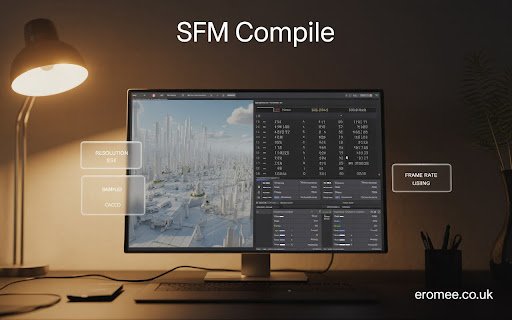Introduction
For anyone working with Source Filmmaker, the moment of truth comes when it’s time to compile. This process—also known as rendering—transforms your creative vision into a tangible file, whether it’s a movie, an image sequence, or a still frame. A clean compile ensures all your animation work, lighting design, and effects translate exactly as you intended. A poor compile, on the other hand, can undo weeks of effort by producing glitches, low-quality visuals, or mismatched settings. Understanding how sfm compile works, along with its best practices, is essential for anyone aiming to produce polished, shareable, and professional-level animations.
What SFM Compile Means in Practice
In the context of Source Filmmaker, SFM Compile is the process of taking all the data from your project—models, animations, effects, sounds, and camera work—and converting it into a playable or editable output. This isn’t just a simple “save as video” function. It involves choosing between output types like movie files or image sequences, deciding on resolution and frame rate, setting sampling quality, and managing compression. Every decision during the SFM Compile stage directly affects the final look, playback smoothness, and file size of your project.
A proper SFM Compile goes beyond pressing “go.” It requires understanding how each setting interacts with your animation’s complexity, your hardware’s capabilities, and your intended platform. For instance, a high-quality render for a film festival may demand entirely different parameters compared to a quick preview intended for YouTube.
Preparing Your Project for Compile
Before you even open the compile menu, your project should be in its final form. This means reviewing animations for timing errors, double-checking that all textures load correctly, and ensuring lighting produces the mood you want. In SFM, lighting can significantly impact compile time and output quality—too many dynamic light sources or overly complex shadow settings can slow down rendering or introduce artifacts.
A smart practice is to save your project under a new name before compiling. This way, if anything goes wrong during export or if you need to make changes, you have a safe version to revert to. You should also close unnecessary applications to free up system resources, as compiling can be resource-intensive.
Choosing Between Video and Image Sequence
One of the first decisions in SFM compiling is whether to export directly to a video file or as an image sequence. A video file is convenient and fast, producing a ready-to-share clip. However, if your goal is maximum quality and flexibility in post-production, image sequences are the superior choice. Each frame is rendered individually, allowing you to edit or re-render specific frames without redoing the entire animation. This method also avoids compression artifacts during export, which is especially important for professional or cinematic work.
Understanding Resolution and Frame Rate
When working on an SFM Compile, resolution and frame rate are two of the most influential settings. Higher resolution produces sharper images but also increases file size and render time. Many creators stick with 1080p for standard HD, while others aim for 4K to achieve cinematic quality. Some even experiment with ultra-wide formats to give their animations a distinctive style.
Frame rate plays an equally important role in how smooth the motion appears. A standard 24 fps offers a traditional cinematic feel, while 60 fps delivers ultra-smooth playback—perfect for gameplay captures or fast-paced action scenes. Whatever option you select, it’s important to match the compile frame rate with the one used during animation to prevent stutters or playback mismatches.
Zryly – Internet & Tech Insights
Explore the latest in internet trends, tools, and technology updates.
The Role of Sampling Quality

Sampling quality determines how many times SFM calculates lighting and shading for each pixel. Higher sampling reduces noise and improves shadow sharpness, but it also lengthens compile time significantly. For previews, you might use a sampling rate as low as 8 or 16. For final renders, many animators go for 64 or higher, depending on the scene’s complexity. The key is finding a balance between visual quality and time investment.
Common Compile Problems and Fixes
Even experienced animators encounter issues during compile. Choppy output is often caused by mismatched frame rates or insufficient sampling. Crashes during rendering can result from overly complex scenes, insufficient system memory, or bugs in specific SFM builds. Breaking large projects into smaller sections can reduce these risks.
Another common problem is unexpected changes in brightness or color after compiling. This can happen when gamma correction settings are not aligned between SFM and your output format. Testing short sections with your chosen settings can prevent surprises in the full render.
Strategies for Faster Compiles Without Losing Quality
Not every project needs the absolute highest settings. If time is limited, you can optimize your compile without significantly impacting perceived quality. This includes:
- Using slightly lower sampling for background-heavy shots while keeping high sampling for close-ups.
- Rendering static shots as still images and reusing them in editing software.
- Reducing unnecessary particle effects or hidden elements that don’t appear in the final camera view.
These techniques allow you to maintain a professional standard without overloading your system or extending compile time unnecessarily.
Real-World Scenario
Consider a small indie animation team producing a five-minute short film in SFM. They initially tried to compile the entire project as a single 4K video with maximum sampling, but their workstation crashed repeatedly. By dividing the project into four segments, using image sequences, and selectively lowering sampling in less critical scenes, they completed the compile in a fraction of the time and retained excellent visual quality. This approach also made post-production editing smoother and more precise.
Advanced Techniques for Professional Results
For creators aiming to deliver work at a professional or cinematic level, mastering advanced compile techniques can make a significant difference. This includes experimenting with custom aspect ratios, compiling at higher bit depths for better color grading, and using external tools to stitch together high-quality image sequences.
Batch compiling is another advanced method, allowing you to render multiple shots overnight. This requires careful organization of project files and naming conventions but can greatly increase efficiency for large projects.
Maintaining Consistency Across Projects
Consistency in compile settings is crucial when producing a series of videos or a longer project broken into multiple files. Using the same resolution, frame rate, and sampling settings across all compiles ensures a uniform look and feel. Documenting these settings for future reference can save time and prevent mistakes.
Balancing Quality, Time, and File Size
One of the most valuable skills in compiling is knowing when to prioritize quality over speed and vice versa. For a showcase reel or portfolio piece, it might be worth enduring long compile times to achieve flawless visuals. For regular content creation on platforms like YouTube or Twitch, a slightly reduced quality can be acceptable if it means faster turnaround and smaller file sizes.
Final Thoughts
SFM compile is both a technical process and a creative choice. The way you render your animation has a direct impact on how audiences experience your work. By understanding each setting, preparing your project properly, and applying strategic optimizations, you can produce high-quality results without unnecessary delays or frustration. Mastery of the compile process transforms your Source Filmmaker projects from works in progress into polished, professional animations ready for the world to see.
Explore more categories on SFMCompile.club
FAQs
What’s the fastest way to compile in SFM without losing too much quality?
Lower sampling slightly, render in smaller sections, and remove hidden elements that don’t appear in the camera view.
Why does my compiled video look darker than in SFM?
This is often caused by gamma differences. Test with short renders and adjust gamma settings before the full compile.
Is it better to compile as a video or image sequence?
For quality and flexibility, image sequences are better. For speed and convenience, video files are faster.
How do I fix shadow flickering in my compile?
Increase sampling, adjust light positioning, or reduce overlapping light sources.
Can SFM compile at 4K resolution?
Yes, though it requires powerful hardware and will significantly increase compile time.
Explore more insights and articles at
Eromee.co.uk