Fast and Easy Telegram Installation Guide 2025 Updated
Remember that frantic search for a group chat link? That important document buried in a messy email chain? Or the desire for a conversation that truly disappears? We’ve all been there. In a world of digital noise, the way we message matters more than ever.
Enter Telegram. More than just an app, it’s a powerhouse of productivity, privacy, and seamless communication. But before you can explore its channels, unleash its bots, or enjoy its blazing speed, you need to get it on your device. And that’s where this guide comes in.
This isn’t just another generic set of instructions. This is your definitive, stress-free walkthrough for a flawless Telegram installation on any device in 2025. We’ll also dive into why it’s worth the tap and how to set it up like a pro from the very first second.
Why Choose Telegram? It’s More Than Just Messages
Before we get to the how, let’s quickly address the why. While other apps dominate by default, Telegram has carved out a massive, dedicated user base by offering a superior experience. Here’s what sets it apart:
- Blazing-Fast Speed: Built on a unique distributed infrastructure, Telegram’s messaging speed is often unmatched, especially for large group chats and file sharing.
- Cloud-Based Syncing: Your entire chat history (except Secret Chats) is stored in the cloud. This means you can access your messages from your phone, tablet, and desktop simultaneously, and never lose data if you switch phones.
- No File Size Limits: Need to send a 2GB video? Telegram lets you, while most other apps choke on files over 100MB.
- A Platform for Innovation: Features like Channels, Bots, and a massive collection of user-created Themes and Stickers make it endlessly customizable and powerful.
Now, let’s get it onto your devices.
Your Step-by-Step Telegram Download Guide

The core process of installing Telegram is straightforward, but a few pro tips can ensure you get the authentic, secure app every time.
For Mobile (Android & iOS)
This is where most people start their Telegram journey.
- Open Your Official App Store: On Android, head to the Google Play Store. On an iPhone or iPad, open the Apple App Store.
- Search Correctly: In the search bar, type “Telegram Messenger”. Look for the sanctioned app by Telegram FZ- LLC. This is crucial to avoid fake or malicious clones.
- Download and Install Tap” Install” on Android or” Get” on iOS. The app will download and install automatically.
Pro Tip (2025 Update): On iOS, you might be prompted to verify with Face ID, Touch ID, or your password. This is a standard Apple security step.
For Desktop (Windows, macOS, Linux)
Telegram’s desktop experience is first-class, not an afterthought.
- The Best Way: Simply open your browser and go to telegram.org/apps. This official page will automatically detect your operating system (Windows, macOS, or Linux) and present you with the correct download link. It’s the safest and most direct route.
- Alternative Method: You can also find “Telegram Desktop” in the Microsoft Store on Windows or the Mac App Store on macOS. The functionality is identical.
The desktop app installs like any other program. Once launched, it will wait for you to link it to your mobile account.
Also Read This: Crack Streams 2.0
The First-Time Setup: Your Gateway to Secure Messaging
This is the most important part. Setting up Telegram is different from other apps because your account is tied to your phone number, not a separate password.
- Open the App: Tap the Telegram icon on your home screen.
- Grant Permissions (Optional): It will ask for permission to access your contacts and send notifications. Allowing this lets you find friends already on Telegram and get alerts for new messages.You can always change this latterly in your phone’s settings.
- Enter Your Phone Number: Type in your full, international phone number (e.g., +1 555 123 4567). This is used for verification and allows others to find you.
- Confirm Your Identity: Telegram will send you an SMS with a verification code. If your device has a SIM card, it may automatically detect and fill this code. If not, just enter it manually.
- You’re In! That’s it. Your account is now active.
Critical Security Step: Immediately after verifying your number, Telegram will prompt you to set a Two-Step Verification password. DO NOT SKIP THIS. This adds an extra layer of security. If someone somehow hijacks your SIM card (a SIM swap attack), they still cannot access your account without this second password. It’s the single most important thing you can do to secure your account.
Linking Your Desktop App
Once your mobile app is set up, linking your desktop is a breeze:
- Open the Telegram app on your desktop.
- A large QR code will appear on the screen.
- On your mobile app, go to Settings > Devices > Link Desktop Device.
- Scan the QR code with your phone’s camera.
Instantly, your entire chat history will sync, and you can message seamlessly from your computer.
Beyond Installation: First Steps to Mastery
Your Telegram installation is complete, but your journey is just beginning. Here are three things to do right away:
- Craft Your Profile: Tap the menu (三) and go to Settings to add a profile picture and a name that people will recognize.
- Find Your Friends: Telegram will show you which of your contacts are already on the platform. You can quickly start chats with them.
- Explore the Basics: Swipe right to open the menu and see all your chats. Tap the pencil icon (on mobile) to start a new message. Familiarize yourself with the attachment button (paperclip icon)—it’s your gateway to sending files, photos, polls, and more.
Telegram vs. The World: A Quick 2025 Perspective
| Feature | Telegram | WhatsApp (Meta) | Signal |
| Messaging Protocol | MTProto (Client-Cloud) | Signal Protocol (E2EE by default) | Signal Protocol (E2EE by default) |
| Cloud Sync | Yes (All devices) | Limited (Linked devices) | No (Phone-based) |
| Max File Share Size | 2GB (Uncompressed) | 2GB (Compressed) | 100MB |
| Group Size Limit | 200,000 members (Channels) | 1,024 participants | 1,000 participants |
| Data Ownership | Stored on Telegram’s cloud | Stored on Meta’s servers | Stored on your device only |
Table: A simplified comparison of key messaging app features in 2025. Telegram excels in scale and flexibility.
Troubleshooting Common Installation Hiccups
Even an easy process can have snags. Here’s how to solve them:
- “SMS Not Arriving”: First, ensure your number is correct. You can request a call instead for the verification code. The automated system will call you and recite the law.
- App Crashes on Open: This is rare but usually fixed by a simple device restart. If it persists, uninstall and re-download the app from the official store.
- QR Code Not Scanning: Ensure both your desktop and phone are connected to the internet. Increase the screen brightness on your desktop monitor.
Conclusion: You’re Ready to Message the Future
Congratulations! You’ve successfully navigated the Telegram installation process and are now holding one of the most powerful communication tools available today. You’ve secured your account and are ready to experience messaging without limits—whether it’s coordinating with a team of two or broadcasting to a channel of thousands.
The true magic of Telegram unfolds as you use it. Dive into the animated sticker packs, discover channels about your niche hobbies, or create a private group for your family with shared calendars and photo albums.
Read More Like This: MyStuff 2.0 Features & Updates
Frequently Asked Questions (FAQs)
Is Telegram really free, and how does it make money?
Yes, Telegram is completely free for users and has pledged to remain free forever. It does not show ads in chats. The project is currently funded by its founder, Pavel Durov, through his personal wealth. Its long-term sustainability plan involves monetizing optional premium features for businesses and power users (like extra storage or unique stickers) without compromising the free core experience for everyone else.
I’m worried about privacy. Does Telegram have access to my phone number?
During the Telegram installation, your phone number is required for verification, but you can control who sees it. By dereliction, your number is visible to anyone who has you in their connections. However, you can change this in Settings > Privacy and Security > Phone Number to set it to “Nobody” or “My Contacts.” Importantly, Telegram uses your number as your unique identifier, not for advertising or selling data, which is a key difference from platforms like Facebook.
What’s the difference between a Telegram Group and a Channel?
This is a key distinction! A Group is for chatting and collaboration, with a member limit (currently 200,000). Everyone can talk, and it’s ideal for communities, team projects, or friend circles. A Channel is for broadcasting messages to an unlimited number of subscribers. Only admins can post, making it perfect for news outlets, bloggers, or companies to share updates with their audience. Think of Groups as a conversation and Channels as a newsletter.
I installed Telegram, but my chats aren’t showing up on my new phone. Did I lose everything?
Not at all! This is a common point of confusion.Your converse history is stored securely in Telegram’s pall, not just on one device. If your chats aren’t visible on a new device after you’ve verified your number, simply pull down to refresh your chat list. They should sync automatically. This cloud-based approach is what allows you to seamlessly access your messages from your phone, computer, and tablet at the same time.
I’ve heard about “Secret Chats.” How are they different from normal chats?
“Secret Chats” are Telegram’s option for end-to-end encrypted (E2EE) conversations. Unlike normal pall exchanges, Secret exchanges are device-specific and are n’t stored on Telegram’s servers. They offer features like self-destructing timers and cannot be forwarded. The key difference is that you must specifically start a “Secret Chat” from a user’s profile; it’s not the default. For maximum privacy on a specific 1-on-1 conversation, use a Secret Chat. For everyday, cloud-synced chatting across all your devices, use the standard mode.










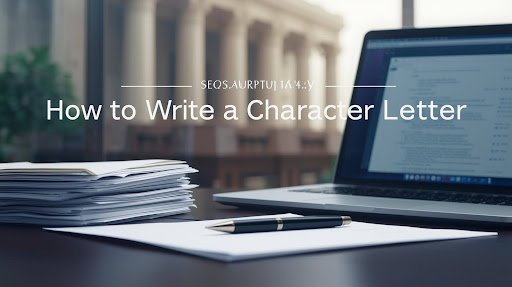

3 thoughts on “Telegram Installation Guide 2025: Fast, Easy & Secure Setup | Step-by-Step”